


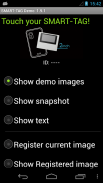
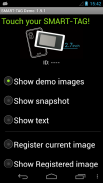
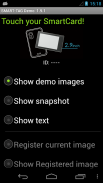
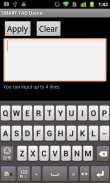

Smart Tag Demo

Perihal Smart Tag Demo
Smart Tag Demo is a demonstration application of AIOI Systems Company’s visible RFID smart tag (ST1020/ST1027) or SmartCard (SC1029L). In order to use this demo, you must have Smart Tag.
Operation Condition:
* NFC-enabled Smart Phone
* Android 2.3.3 or later version
(Even after meeting the above conditions, some or all of the functions may not work in some cases because of the smart phone’s specifications.)
How to Use:
When each menu option is selected and the reader/writer is touched with Smart Tag, the process starts. To perform another operation, first release the tag from the reader/writer.
*Show demo images
Sample images will be displayed on Smart Tag starting from the first registered image. The image will switch each time you touch.
*Show snapshot
The camera takes a picture and it is displayed on Smart Tag. (After taking a picture, touch Smart Tag.)
*Show text
Enter a sentence and show it on the display area of Smart Tag.
When you touch with your finger [Touch here to input . . .] the input screen will be displayed.
Go to the next line after about 10 characters per line.
Up to 4 lines can fit into the display. (It takes a few seconds to communicate with Smart Tag.)
*Show Selected Image
The images saved in Smart phone unit can be shown on the screen of Smart Card/Tag (※When selecting file, there are Filer/Image applications such as Google Drive that cannot be used.)
*Register current image
Register the image displayed on Smart Tag. Specify numbers 1 ~ 12, then touch.
※Smart tag only.
*Show Registered image
Images that have been registered in Smart Tag will be displayed. An image will switch each time you touch.
※It is possible to specify only "1" or "2" on SmartCard.
*Write text
Write text into Smart Tag memory. Touch “Tap here to input…” to change to Entry screen.
*Read text
Read the text in Smart Tag memory and display on the screen.
*Save URL
Save the URL in the Smart Tag memory. The web address can be changed by touching the URL on the screen.
*Open URL
Read the URL that you saved in the Smart Tag memory and open the web. (When Smart Tag is touched, the web browser starts to access the page.)
*Show ‘BugDroid’
The Android logo will display on Smart Tag.
(It takes a few seconds to communicate with Smart Tag.)
*Clear display
Clear Smart Tag display.
</div> <div jsname="WJz9Hc" style="display:none">Tag Demo Smart adalah aplikasi demonstrasi RFID boleh dilihat tag pintar Systems Aioi Syarikat (ST1020 / ST1027) atau SmartCard (SC1029L). Untuk menggunakan demo ini, anda mesti mempunyai Smart Tag.
Keadaan Operasi:
* NFC dibolehkan telefon pintar
* Android 2.3.3 atau versi selepas ini,
(Walaupun selepas memenuhi syarat-syarat di atas, beberapa atau semua fungsi mungkin tidak berfungsi dalam beberapa kes kerana spesifikasi telefon pintar ini.)
Cara Penggunaan:
Apabila setiap pilihan menu dipilih dan pembaca / penulis disentuh dengan Smart Tag, proses bermula. Untuk melaksanakan operasi lain, mula-mula melepaskan tag dari pembaca / penulis.
* Imej Show demo
Gambar sampel akan dipaparkan pada Smart Tag bermula daripada imej berdaftar pertama. Imej akan bertukar setiap kali anda menyentuh.
* Show gambar
Kamera mengambil gambar dan ia dipaparkan pada Smart Tag. (Selepas mengambil gambar, sentuh Smart Tag.)
* Show teks
Masukkan hukuman dan menunjukkan pada kawasan paparan Smart Tag.
Apabila anda menyentuh dengan jari anda [Sentuh di sini untuk input. . .] Skrin input akan dipaparkan.
Pergi ke baris seterusnya selepas kira-kira 10 aksara setiap baris.
Sehingga 4 baris boleh dimuatkan ke dalam paparan. (Ia mengambil masa beberapa saat untuk berkomunikasi dengan Smart Tag.)
* Show Dipilih Image
Imej-imej yang disimpan di dalam unit telefon pintar boleh ditunjukkan pada skrin Kad Pintar / Tag (※ Apabila memilih fail, terdapat Filer aplikasi / Imej seperti Google Drive yang tidak boleh digunakan.)
* Daftar imej semasa
Mendaftar imej yang dipaparkan pada Smart Tag. Nyatakan nombor 1 hingga 12, kemudian sentuh.
※ tag Smart sahaja.
* Show Berdaftar imej
Imej yang telah berdaftar di Smart Tag akan dipaparkan. Imej akan bertukar setiap kali anda menyentuh.
※ Ia adalah mungkin untuk menentukan hanya "1" atau "2" pada SmartCard.
* Tulis teks
Tulis teks ke dalam ingatan Smart Tag. Sentuh "Ketik di sini untuk input ..." untuk menukar ke skrin Kemasukan.
* Baca teks
Baca teks dalam memori Smart Tag dan dipaparkan pada skrin.
* Simpan URL
Simpan URL dalam memori Tag Pintar. Alamat web boleh ditukar dengan menyentuh URL yang pada skrin.
* URL Terbuka
Baca URL yang anda simpan dalam ingatan tag Pintar dan membuka web. (Apabila Smart Tag disentuh, pelayar web bermula untuk mengakses halaman.)
* Show 'BugDroid'
Android logo akan dipaparkan pada Smart Tag.
(Ia mengambil masa beberapa saat untuk berkomunikasi dengan Smart Tag.)
* Paparan yang jelas
Clear Smart paparan Tag.</div> <div class="show-more-end">
























